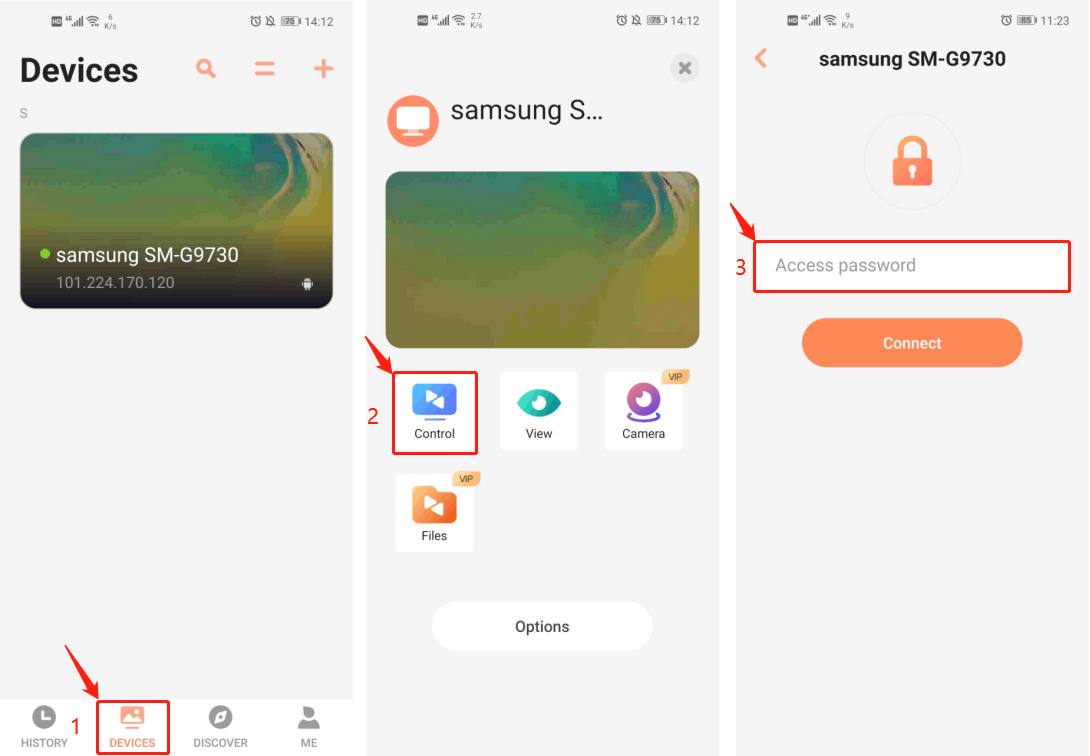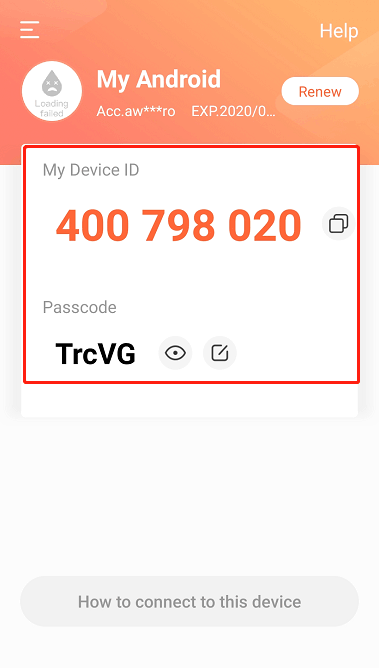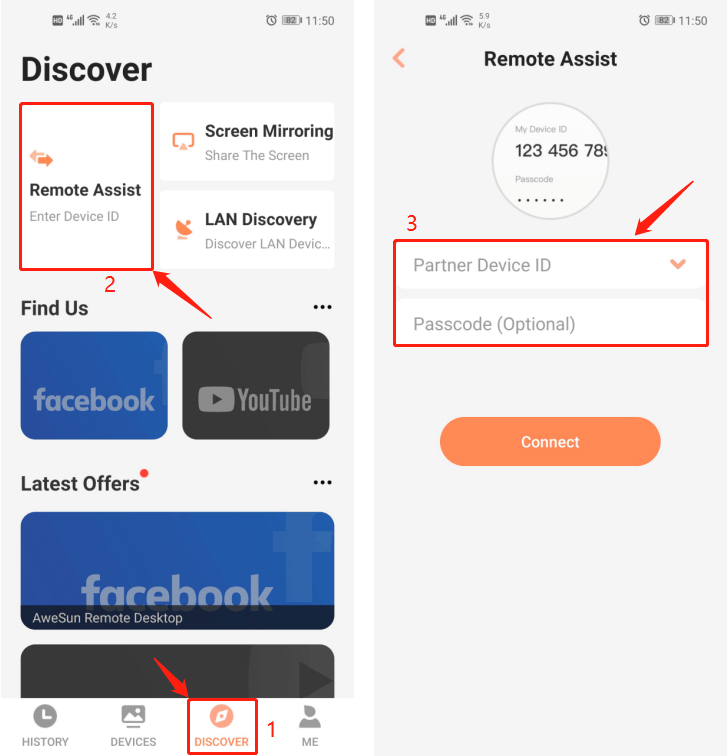You can get support for any Android devices from mobile devices: transfer files back and forth, view device information, push and pull WIFI settings, and much more. Support requesters only need to install the AweSun Client app on their Android devices. Enjoy easy and quick mobile to mobile remote support on the go!
To do this, make sure you have installed AweSun Client on the supported Android device and the latest version of AweSun on the supporting mobile device, and login to the same AweSun account on both sides.
To remote support an Android device from a mobile device, here are two options.
Option one: Via Access Password
1.On the supported Android device, set an Access Password on the pop-up interface.
2.On the supporting device, go to “Devices” and select the Android device that you want to access, then tap “Control”.
3.Enter the Access Password into the input field and tap “Connect”.
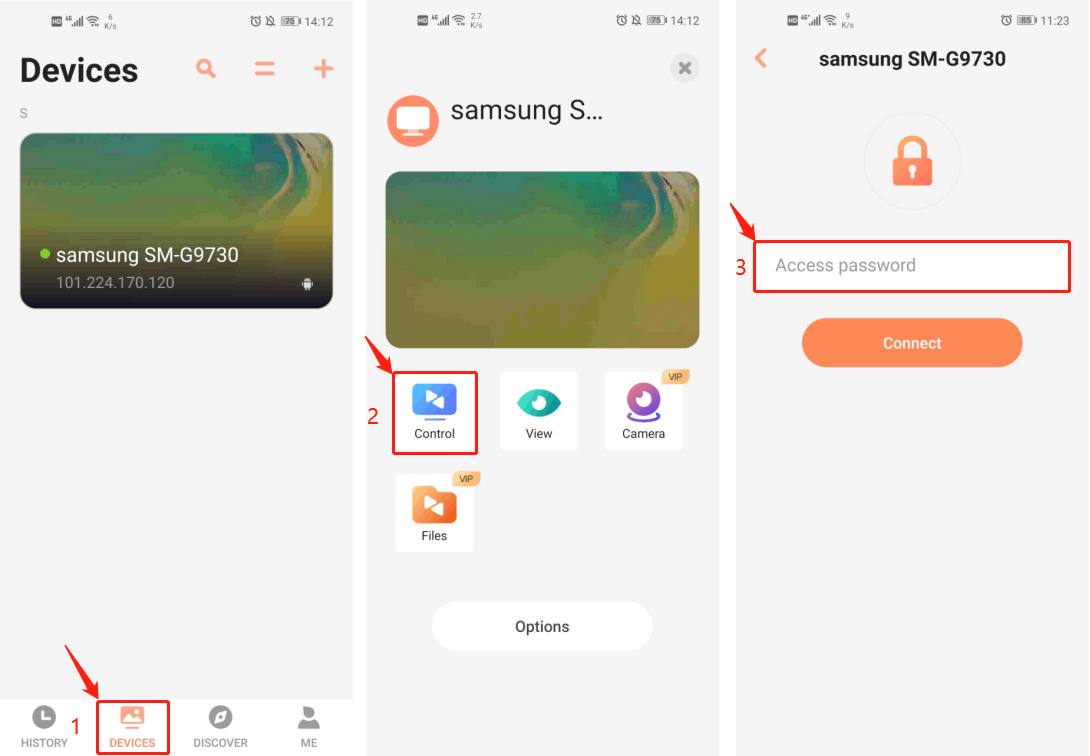
4.On the supported Android device, tap “START NOW” on the pop-up dialog box.
5.You can now remotely access the Android device from the supporting mobile device.
Option two: Via Device ID and Passcode
1.Get the Device ID and Passcode of the supported Android device side.
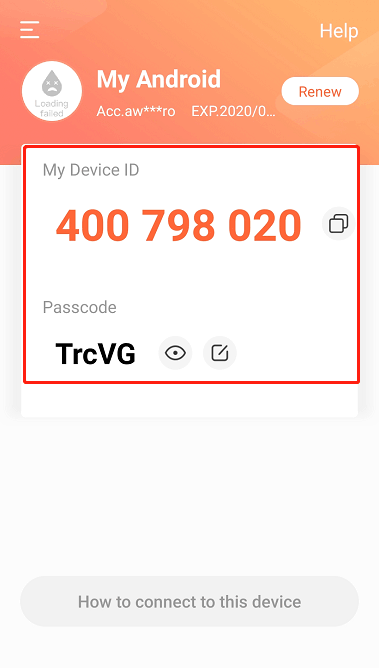
2.On the supporting device, go to “Discover” > “Remote Assist”.
3.Enter the Device ID and Passcode into the input field and tap “Connect”.
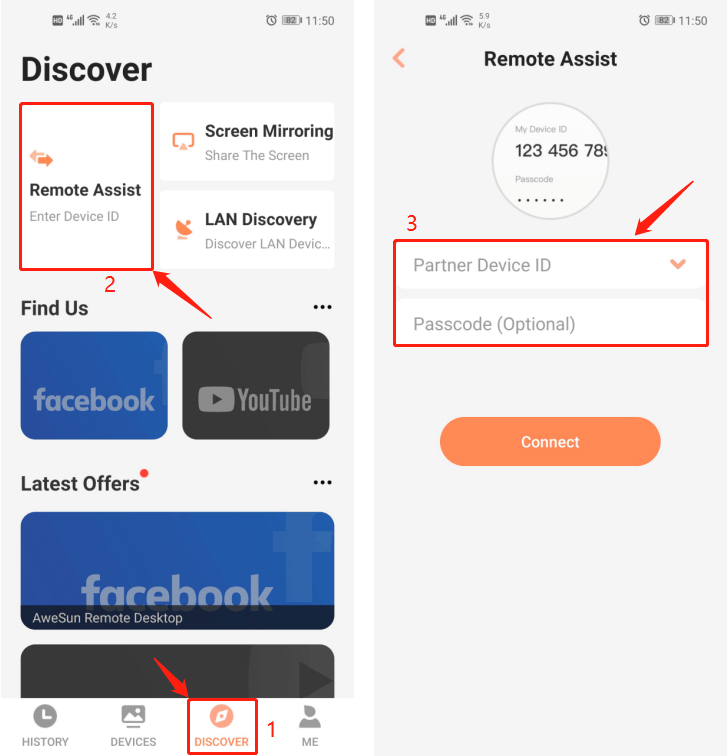
4.On the supported Android device, tap “START NOW” on the pop-up dialog box.
5.You can now remotely access the Android device from the supporting mobile device.