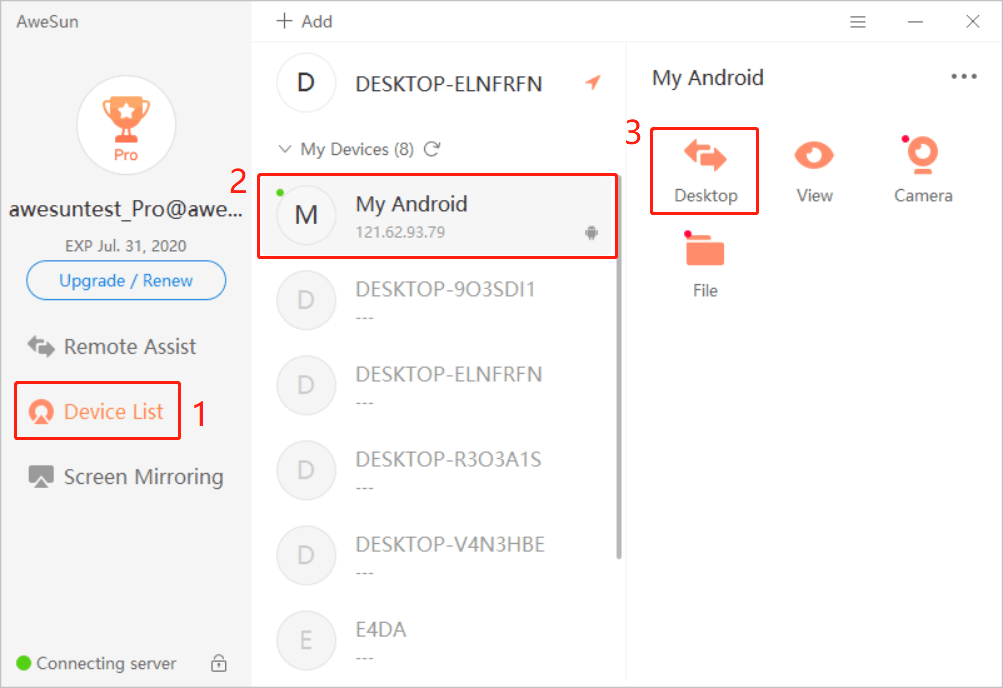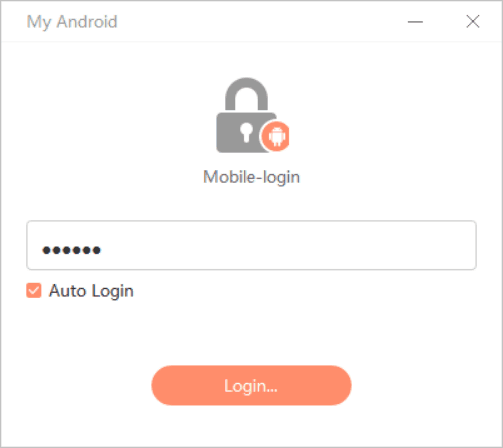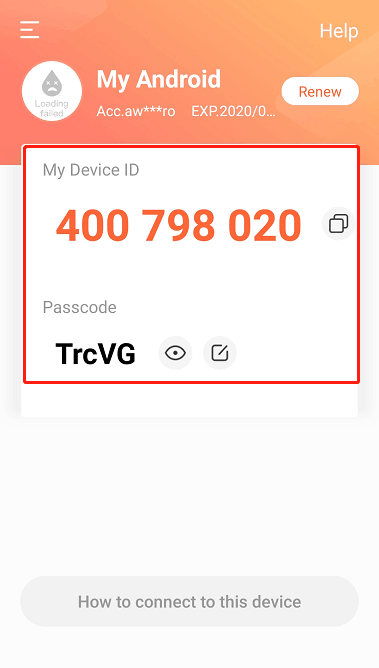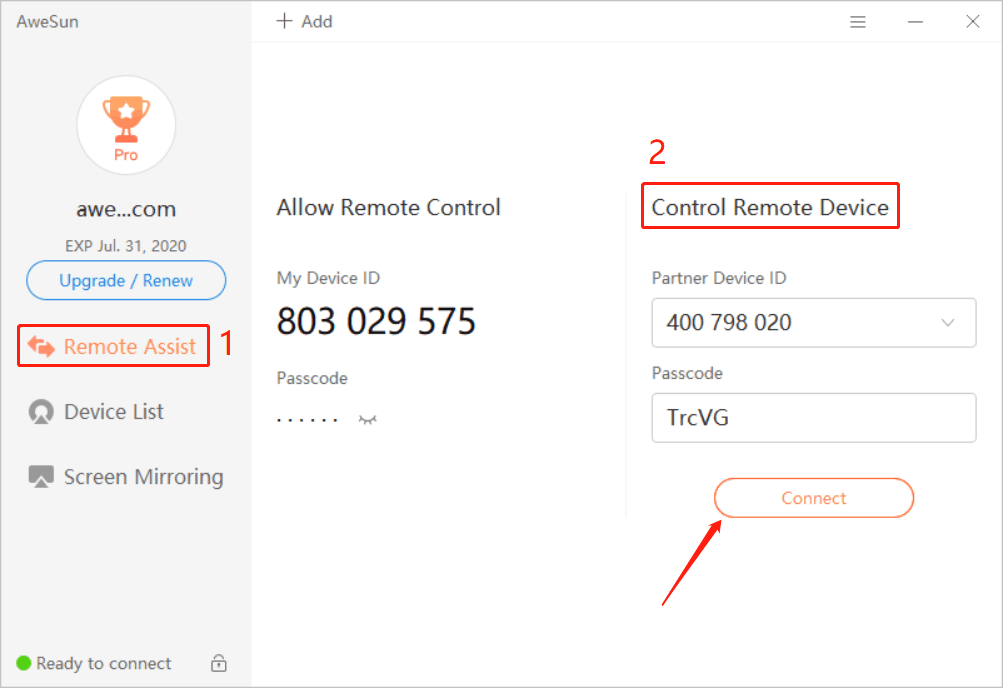You can get support for any Android devices from a computer: transfer files back and forth, view device information, push and pull WIFI settings, and much more. Support requesters only need to install the AweSun Client app on their Android devices. It has never been easier to troubleshoot devices!
To do this, make sure you have installed AweSun Client on the Android device and the latest version of AweSun on the PC, and login to the same AweSun account on both sides.
To remote support an Android device from a PC, here are two options.
Option one: Via Access Password
1.On the Android device, set an Access Password on the pop-up interface.
2.On the PC, go to “Device List” > “My Devices”, select the Android device that you want to access, and click “Desktop”.
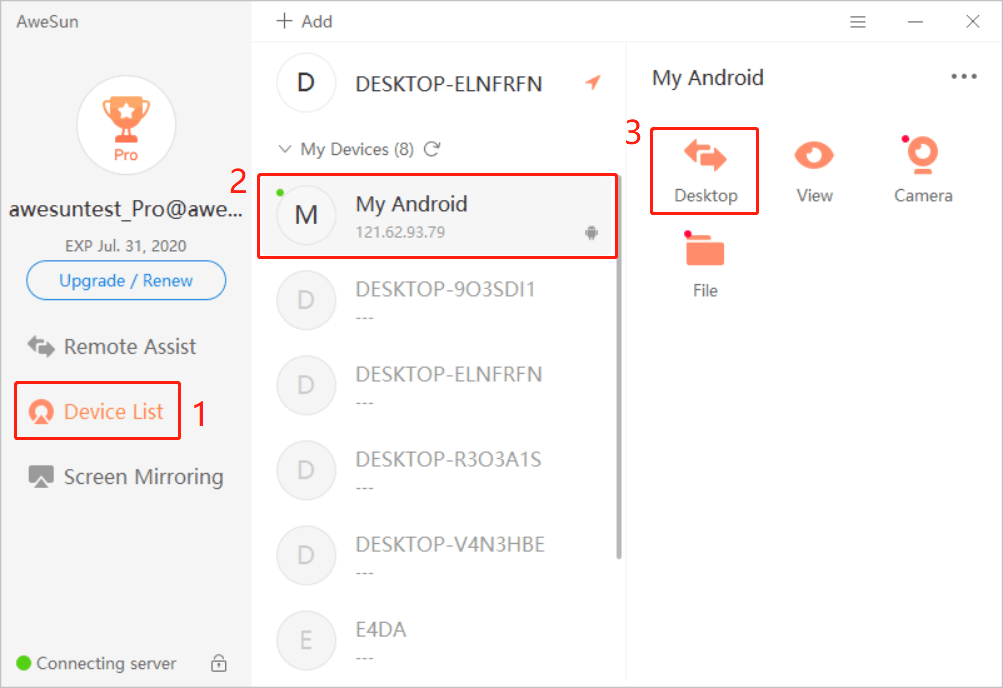
3.Enter the Access Password of the Android device and click “Login”.
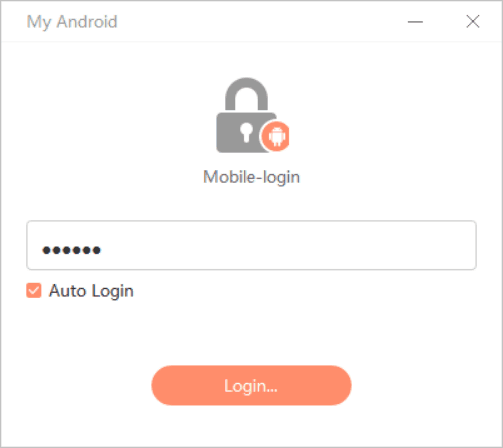
4.On the Android device, tap “START NOW” on the pop-up dialog box.
5.You are now able to remote access the Android device from the PC.
Option two: Via Device ID and Passcode
1.Get the Device ID and Passcode of the Android device side.
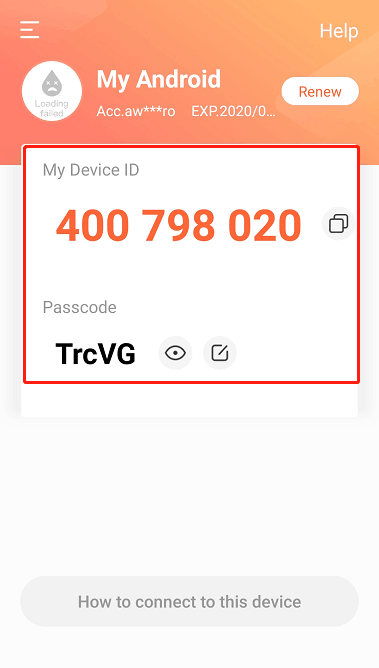
2.On the PC, go to “Remote Assist” > “Control Remote Device”.
3.Enter the Device ID and Passcode and click “Connect”.
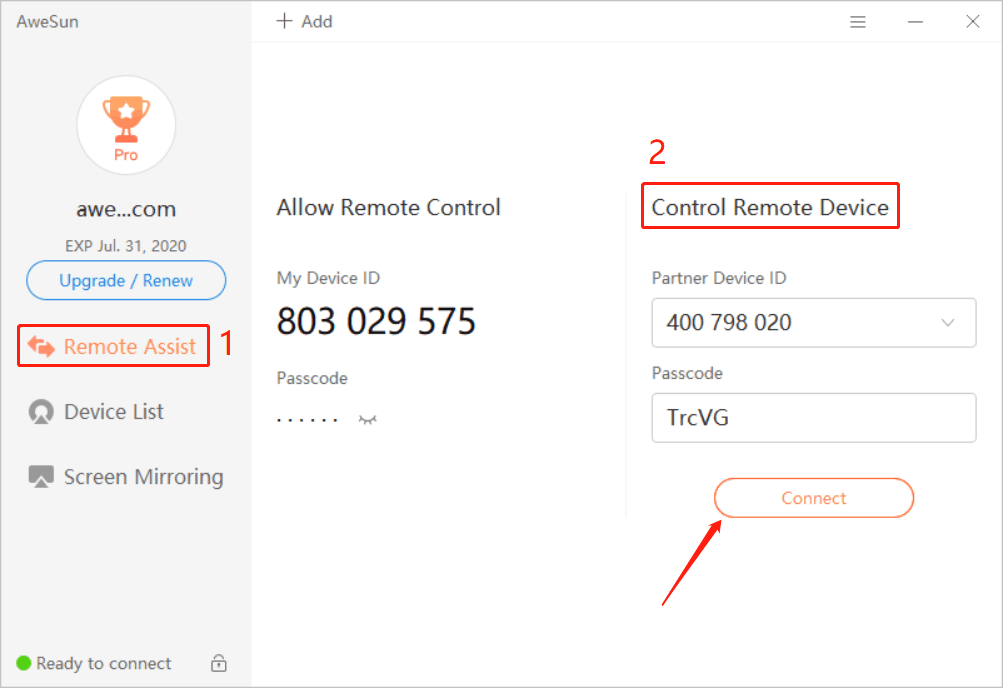
4.On the Android device, tap “START NOW” on the pop-up dialog box.
5.You are now able to remote access the Android device from the PC.